Polish while saving time - it's possible!
After releasing Vectorial Rush for the trijam#125, I had a lot of questions regarding how I achieve some special effect or visual in my game. Even if I tried to answer the best that I could on Vectorial Rush trijam's comment section, I'm pretty sure that putting all those informations here would help at least one person!
Disclaimer :
Because I use them during jam, all plug-in and tools shown here aren't rocket science, the aim of this topic is to put the light on some easy to use plug-in to polish your games in the future.
Plus, I would only talk about Unity...because it's the only game engine that I know enough to give some tips !
In the video game industry, those tools are really common, so if you are used to crafting games, you probably won't learn anything...If you know some other easy to use or time saving tools, do not hesitate to share it with us, thanks!
1 - DOTween - Juicy animation
DOTween is a fast, efficient, fully type-safe object-oriented animation engine for Unity, optimized for C# users, free and open-source, with tons of advanced features (take a look : http://dotween.demigiant.com/)
It allows you to move, rotate, change color, follow a path, change scale, ... with only one line of code.
You can choose the animation duration, the delay before it starts and lots of other features.
Plus, it has a lot of Animation Curve in order to set the perfect animation to you. Should your enemy move quick at start then slowly to the player position ? Or maybe slow at start and quick at the end of the animation ?
Here is just an example to show you how helpful this tool is :
I used it in order to move my boss to the player position in Vectorial Rush 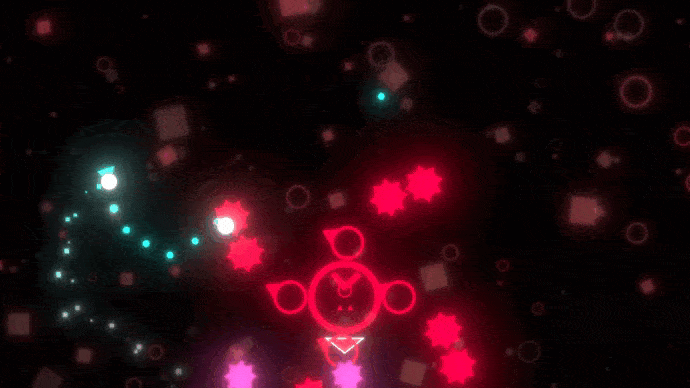
It is done with only this line of code
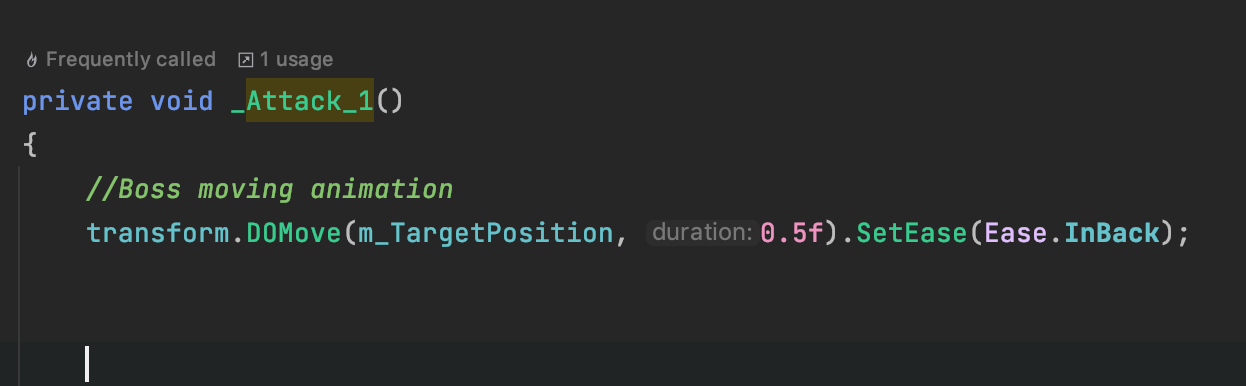
- transform is the Transform object on which the tween will apply
- m_TargetPosition is a Vector3 of the position to reach
- 0.5f is the duration the animation will take
- Ease.InBack is an ease, this one make the boss going back before jumping to the enemy
As you can see, it is really easy to use and it saves a lot of time.
As a matter of fact, everything in this game is using DOTween to move.
It is one of the most powerful tool that I use for game jam and I advise everyone to use it as well!
2 - Post Processing - Cool visuals with 3 clicks!
Another helpful tool that I always use is the Unity Post Processing stack.
It allows you to tweak the visual of your game really easily!
How to use :
1 - Download it in your package manager.
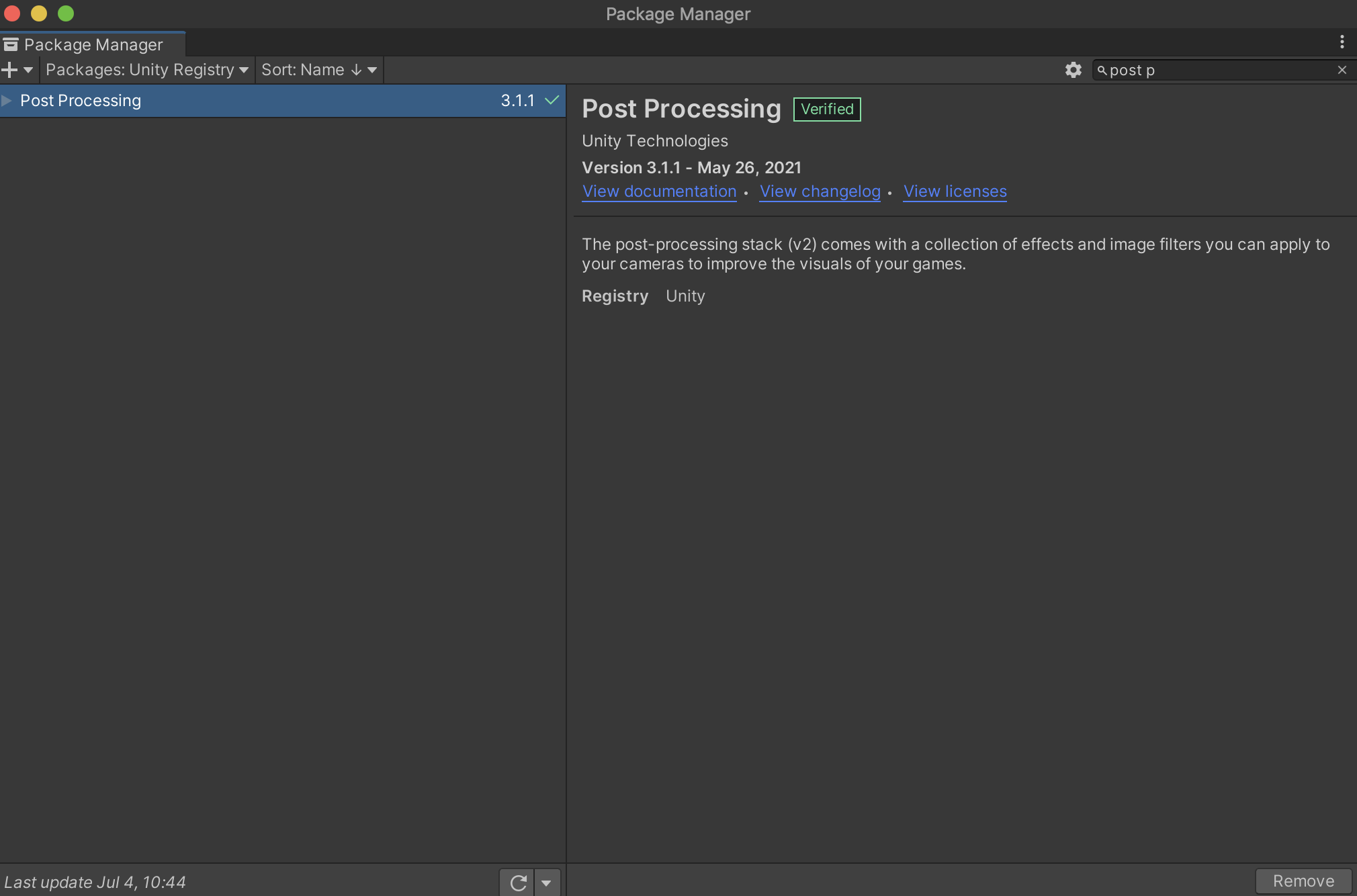
2 - Then create your Post Processing Profile
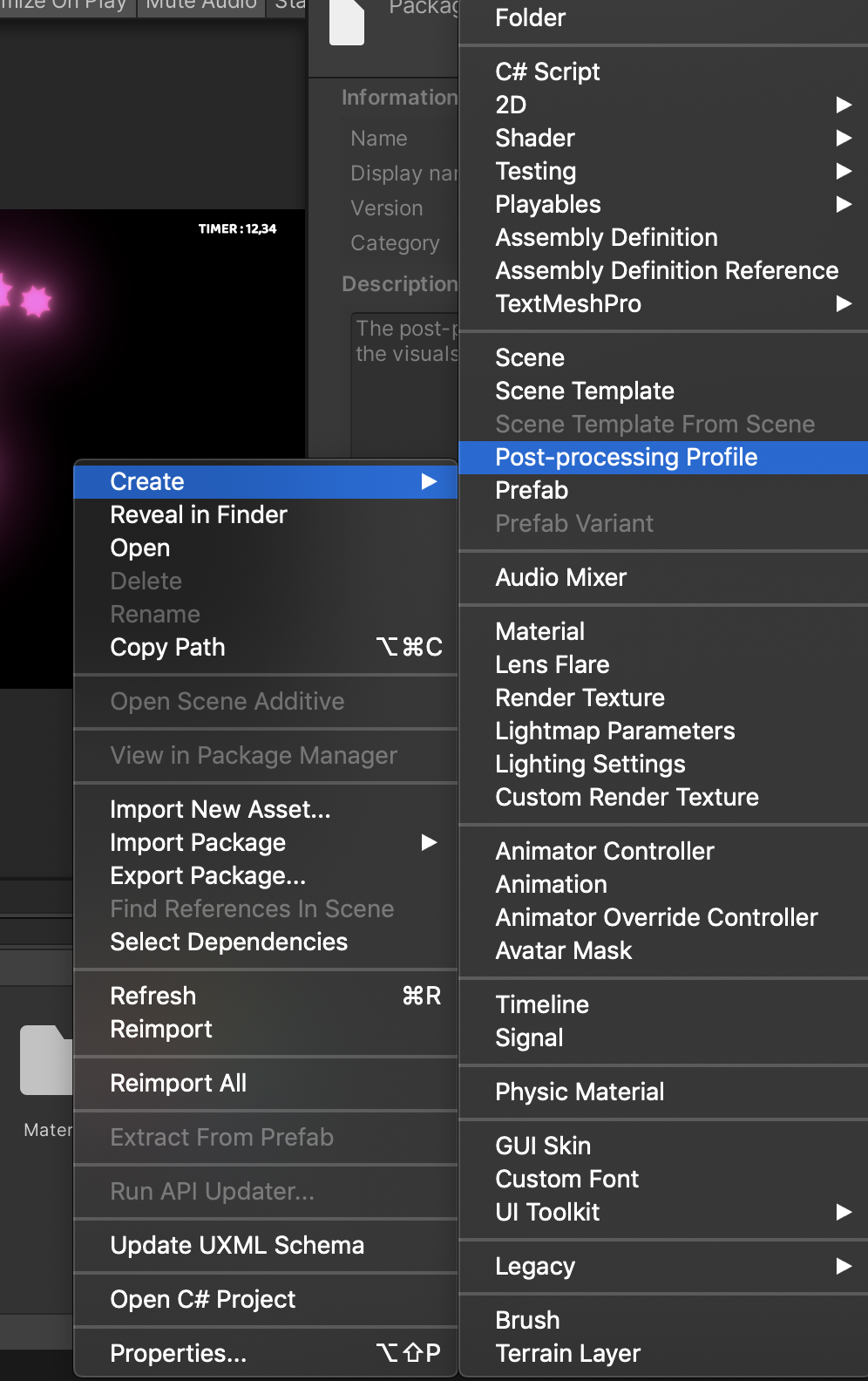
3 - Set up your post process
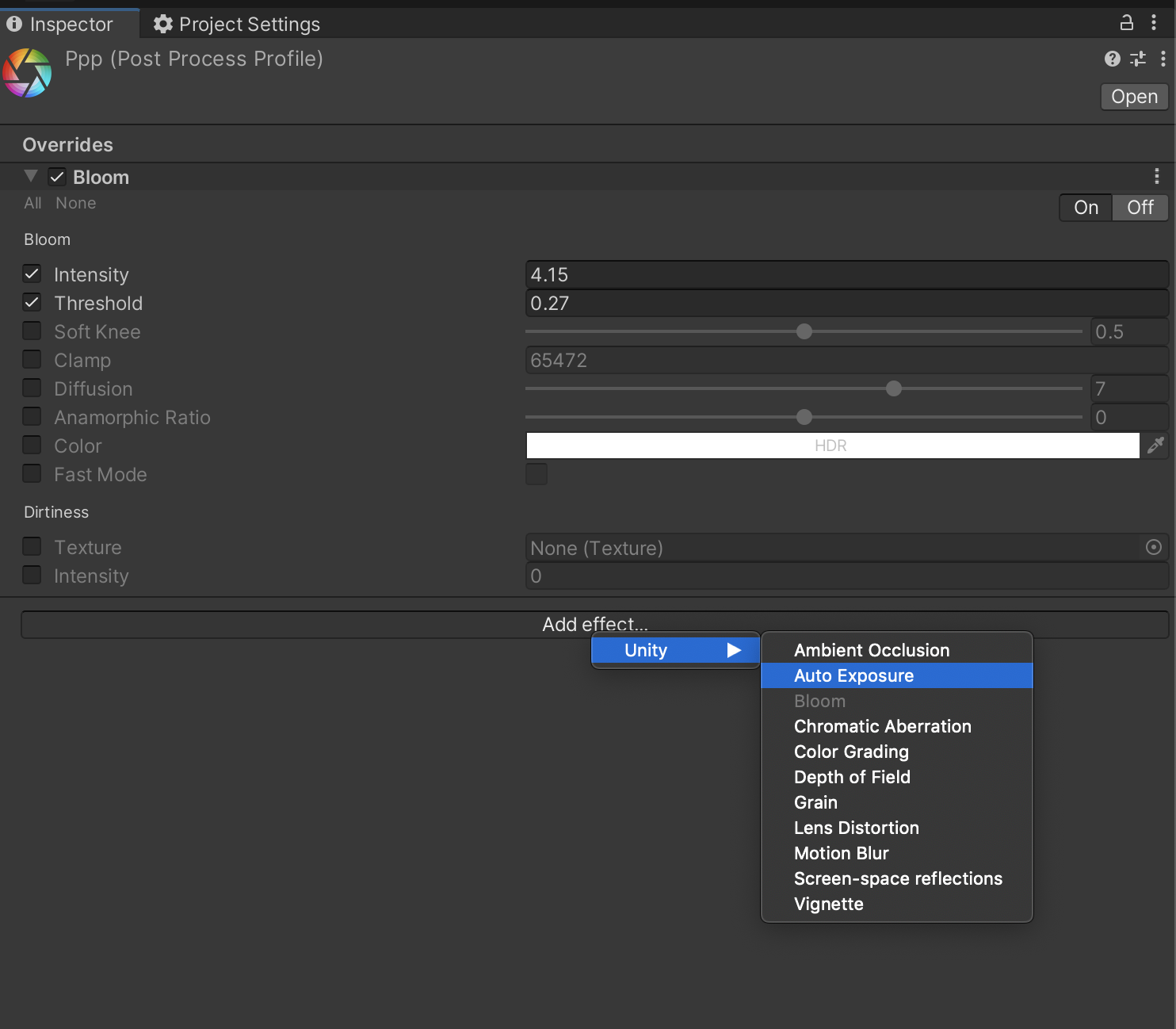
4 - Apply post process to your game:
You just have to add a layer to your main camera and to add Post process layer and Post process volume component to your camera just like this (awful quality) gif shows you (ask me if you need more information)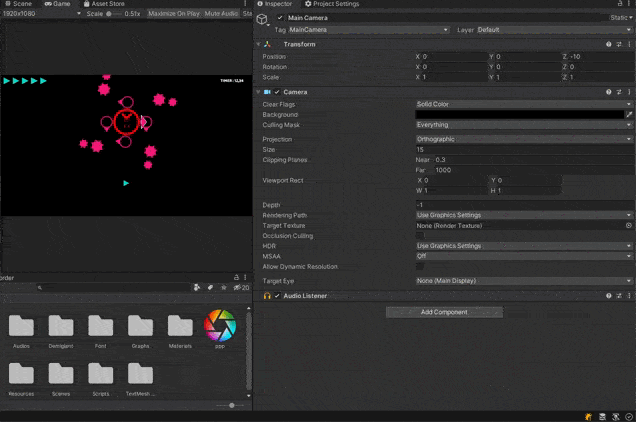
3 - Particle System - Quick and easy feedbacks
As far as I'm concerned, built-in particle system are the most under rated Unity's feature. Even if it may looks complex to use, once you master it, nothing can stops you!
In Vectorial Rush, i used it to create the animated background. 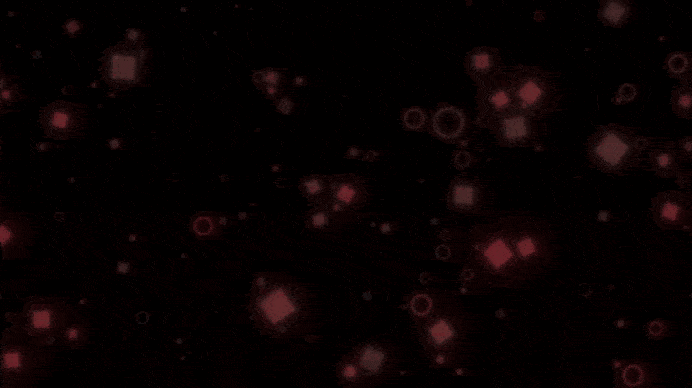
In order to achieve this effect, I only create a Material with a square sprite and another with a circle sprite.
Then, here is the steps I followed :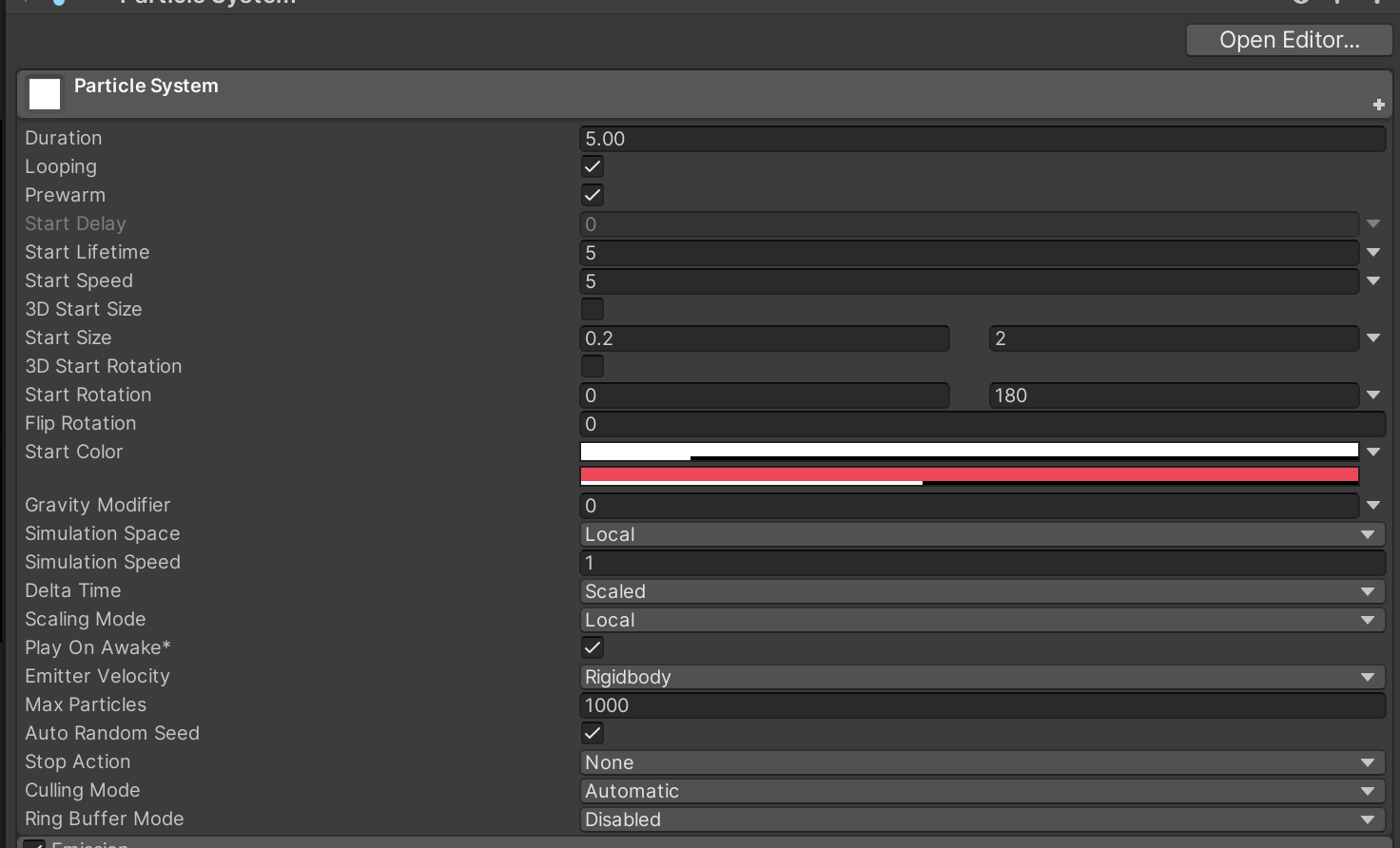
The main settings to change are Start Size and Start Rotation. Indeed, we don't want every shapes to be the same, they have to look different. Modifying their scale and their starting rotation do the trick!
The last main setting to change is the Start Color. I want them to have some opacity in order to improve this random shape effect.
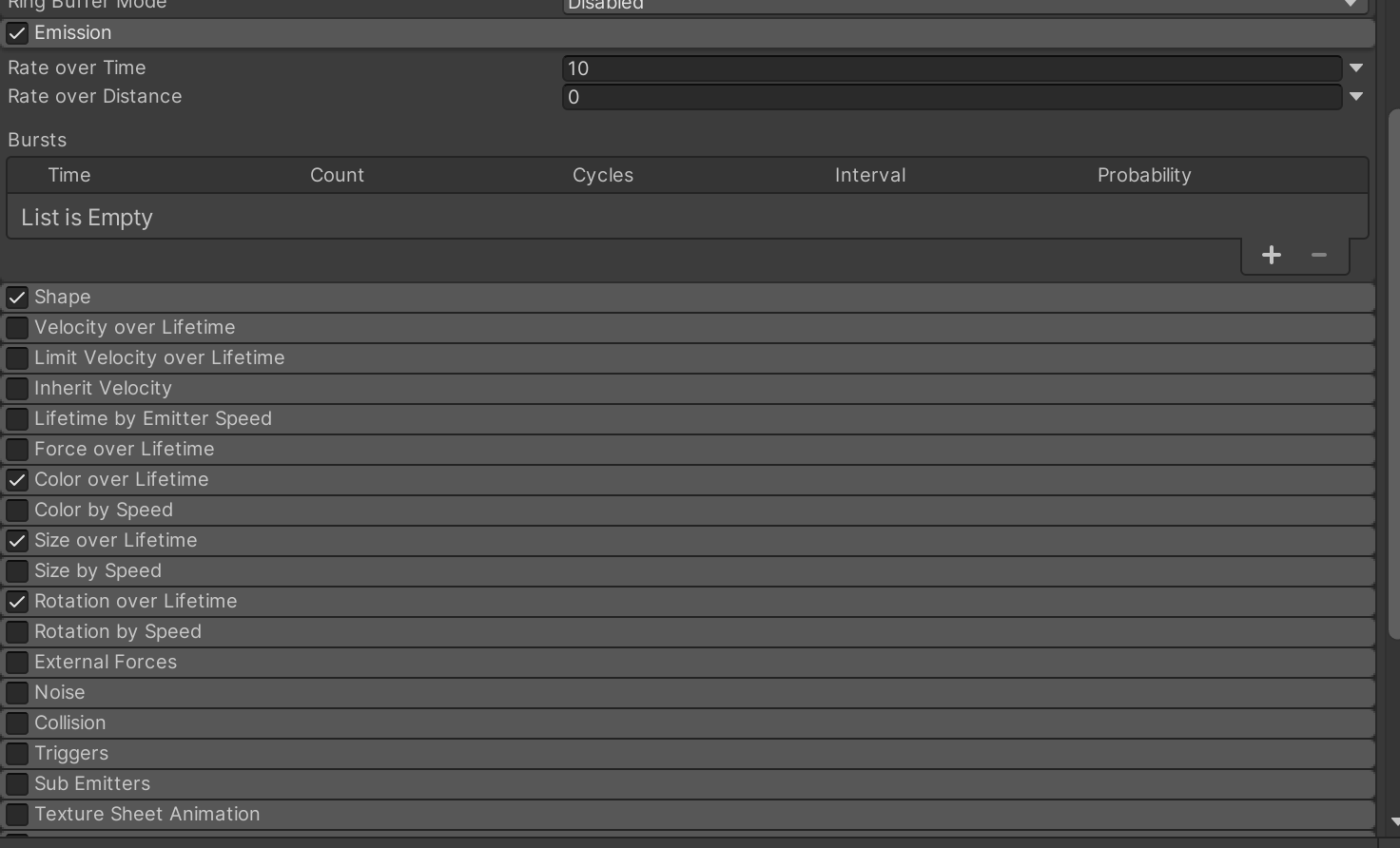
I didn't touch the emission setting, but you can if you want to work with burst particles.
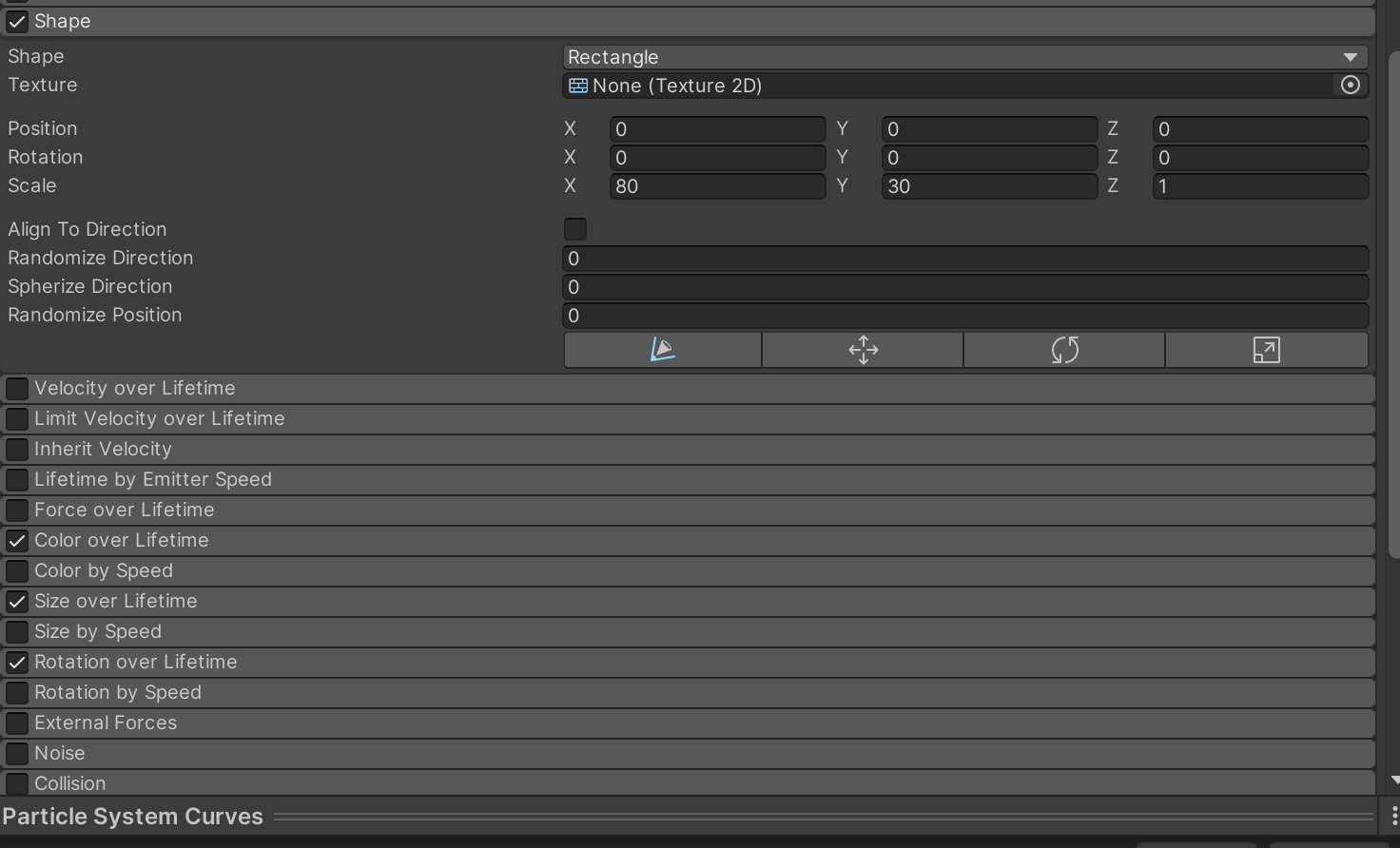
The shape settings only use a Rectangle shape because we are working in 2D, but you could use other shape if you want!
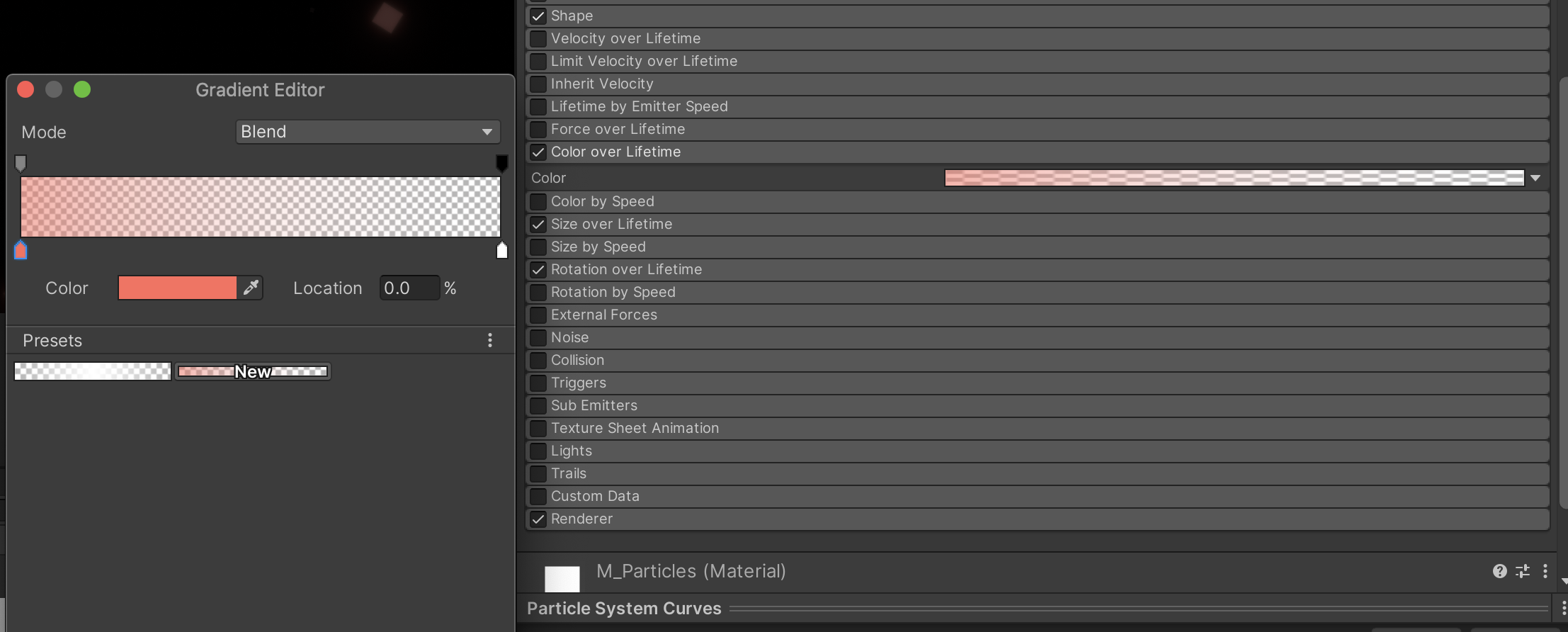
Another main setting to change is the color over life time, in order to make the particle fade away.
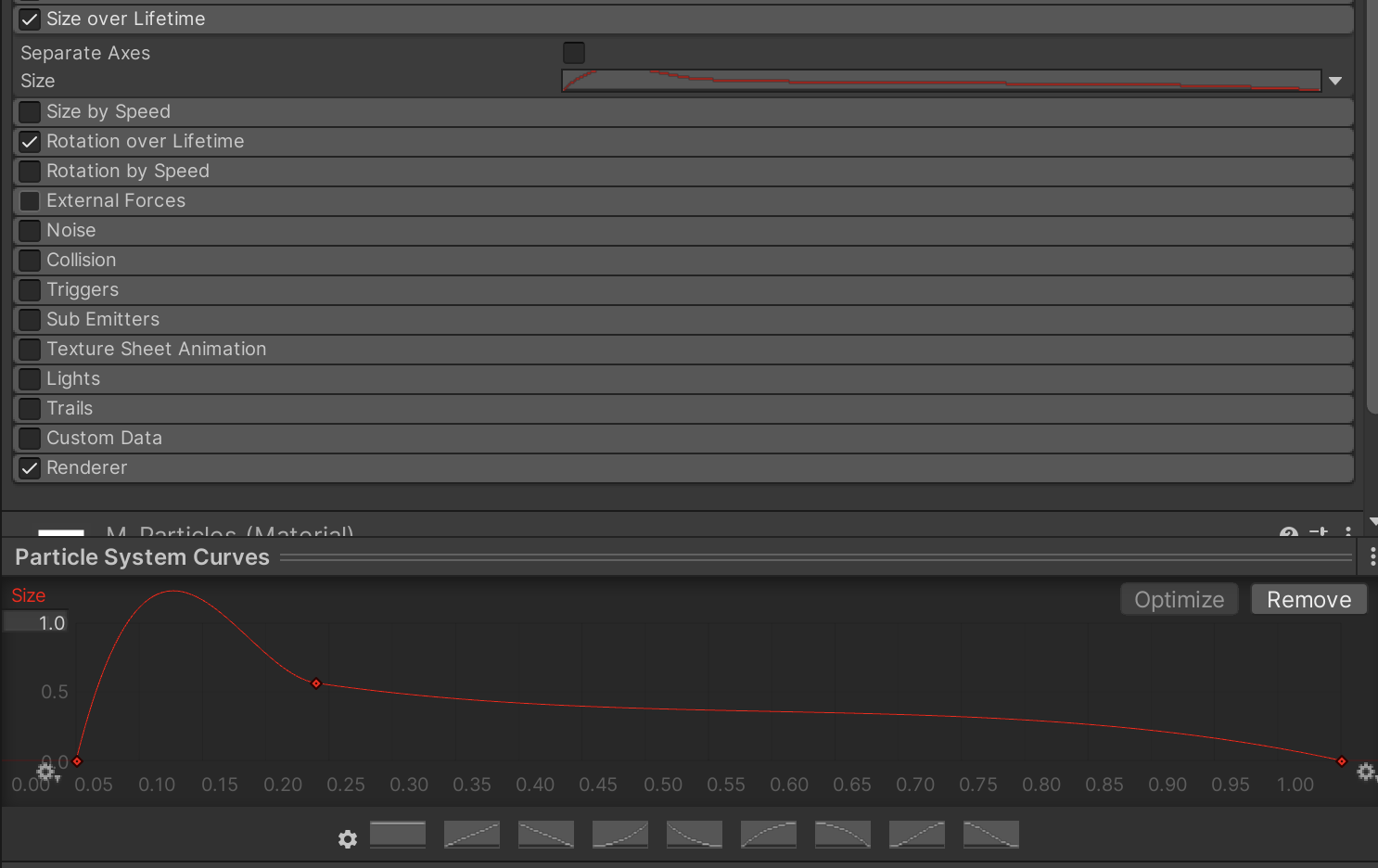
The size over life time is also really important because it allows me to create "poping" particle. It makes them feels organic and kind of alive and reinforce the randomness effect.

Last but not least, the rotation over lifetime setting make the particle randomly rotate. Once again, it reinforce the randomness effect a lot.
It may looks complex to craft your own particle system for the first time, but once you're used to create it and when you know what kind of effect you want to achieve, it is really easy to do and only took 5 minutes to give a polish effect to your game. Especially if you use the post processing with it too!
To conclude, those 3 tools are time saving and give a polished look to your games, so I encourage everyone to use it!
I hope you learn something reading this post or maybe it makes you want to use those plug-in or create games with Unity.
See you soon 👋
Blukulélé
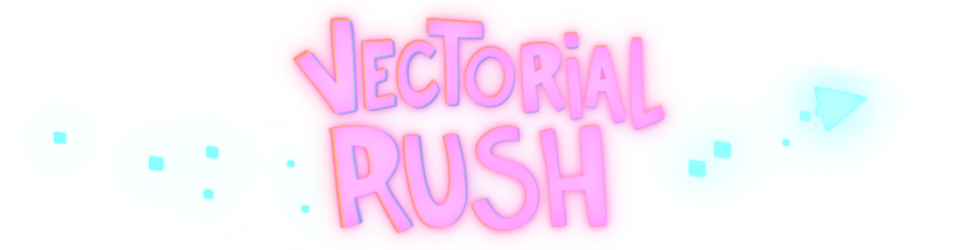
Leave a comment
Log in with itch.io to leave a comment.